Lenovo 3000 C100 All-In-One Manuale Utente Pagina 1
Navigare online o scaricare Manuale Utente per Computer Lenovo 3000 C100 All-In-One. Lenovo 3000 C100 All-In-One User Manual Manuale Utente
- Pagina / 33
- Indice
- SEGNALIBRI




- 3000 C100 Series 1
- Important Safety Information 2
- Contents 4
- Using the Computer Hardware 6
- 1.1 Front view 7
- 1.2 Rear view 7
- 1.3 Computer stand 8
- 1.4 Connecting your computer 9
- User Guide 10
- 1.5 Computer instruction 13
- Using the Rescue System 16
- 2.1 OneKey Recovery 17
- 2.3 System Setup 18
- 2.4 System Backup 19
- 2.5 System Recovery 19
- 2.6 Create Recovery Disc 19
- Using the Computer Software 20
- 3.1 Power2Go — Burning Discs 21
- 3.2 WinDVD 22
- 3.3 McAfee Security Center 23
- System Maintenance and 24
- Recovery 24
- 4.1 Restoring the System 25
- 4.2 Backup and Restore 25
- 4.3 Cleaning Up the Disk 25
- 4.5 Defragmenting the Disk(s) 26
- Solving Problems 29
- Hard Disks 31
Sommario
Version 2.0 2009.8User Guide3000 C100 Series3000 C1003103939331039393_3000 C100_UG_FM_EN_V2.01 1 2009.7.23 10:59:36 AM
5User Guide1.4.3 Connect the mouse cable to the appropriate mouse connector (USB connector).1.4.4 If you have audio devices, attach them using the fol
6User Guidea. Connect the cable that runs between the speakers if necessary. On some speakers, this cable is permanently attached. b. Connect the ad
7User GuideUSB connector Use this connector to attach a device that requires a USB connection. Network adapter connectorUse this connector to attach t
8User Guide1.5 Computer instructionPress the power button on the side of this computer to turn it on. Note: The buttons at the top of the screen are
9User GuideDo not insert 3-inch discs into the optical drive slot.Hold the computer firmly when you carry it.31039393_3000 C100_UG_EN_V2.0.in9 9 2009
10User Guide1.6 Keyboard and Mouse (wired)LVT —— Volume down —— Volume up —— MuteLVT —— After entering Windows, press this key to launch the LVT (L
12345ChapterUsing the Rescue SystemThis chapter contains the following topics:ÿ OneKey Recoveryÿ Driver and Application Installationÿ System Setupÿ
12User GuideNote about the service partition:The files and relevant data used by the rescue system are saved in the service partition. Deleting this pa
13User GuideMethod 1: Automatic InstallationTurn on the computer. When the Lenovo logo appears, press the F2 key on the keyboard to start the Rescue S
14User Guide2. If you select “LAN connection,” configure the IP address and proxy server of the LAN.2.3.3 Password ManagementPassword Management allow
Important Safety Information Before using this manual, it is important that you read and understand all of the related safety information for this pro
12345ChapterUsing the Computer SoftwareThis chapter contains the following topics:ÿ Computer software instructions Note: The interface and function
16User Guide3.1 Power2Go — Burning Discs (This software can only be used on models with a rewritable optical drive)Power2Go is the software for disc b
17User Guide3.2 WinDVDWith WinDVD, you can play DVDs and VCDs.To launch the player:Choose All Programs → InterVideo WinDVD from the Start menu to laun
18User Guide3.3 McAfee Security CenterMcAfee VirusScan Center offers proactive PC security to prevent malicious attacks.It also provides security agai
12345ChapterSystem Maintenance and RecoveryThis chapter contains the following topics:ÿ Daily Maintenance and Tools InstructionsUser Guide1931039393_
20User Guide4.1 Restoring the SystemThe system can develop problems due to erroneous operation or the installation ofadditional software. If software
21User Guide4.4 Checking For, and Correcting Disk ErrorsTo properly maintain your system, you should periodically check for and fix harddisk errors by
22User Guide Note: To avoid damaging the computer or display, do not spray cleaning solution directly onto the display. Only use products specifically
12345ChapterTroubleshooting and Confirming SetupThis chapter contains the following topics:ÿ Troubleshooting and Problem Resolution Note: The descrip
24User GuideSolving ProblemsFollow these tips when you troubleshoot your computer:• If you added or removed a part before the problem started, review
31039393_3000 C100_UG_EN_V2.0.in2 2 2009.8.21 2:12:27 PM
25User Guideor other computers that may be generating magnetic interference.2. Move any interfering devices away from the computer.3. If the problem
26User Guidethrough other drastic means. This can cause system program disorder or evenfailure during system initialization.During the uninstall proce
27User Guidehard disk space. This may account for the apparent hard disk capacity deficit.Further Technical Explanation: The nominal capacity of the ha
28User Guide31039393_3000 C100_UG_EN_V2.0.in28 28 2009.8.21 2:13:37 PM
1ContentsContentsImportant Safety InformationChapter 1 Using the Computer Hardware ... 11.1 Front view ...
2Contents4.6 Performing Daily Maintenance Tasks ...21Chapter 5 Troubleshooting and Confirming Setup ...
12345ChapterThis chapter contains the following topics:ÿ Computer hardware introductionÿ Information on computer connections Note: The descriptions
2User Guide1.1 Front view1 2345876Brightness up button CameraBrightness down button Optical drive slotLCD On/Off USB ports (2)Power button Built-in mi
3User GuidePower connector Ethernet connectorPS/2 Keyboard connector Microphone connectorUSB ports (2) Headphone connector1.3 Computer stand 54˚35˚Use
4User GuideTo open the computer stand, do the following:1.4 Connecting your computerUse the following information to connect your computer:• Look for
Più documenti per Computer Lenovo 3000 C100 All-In-One


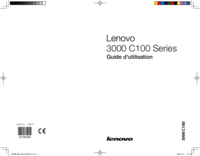

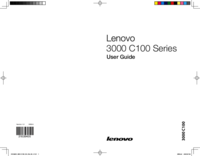



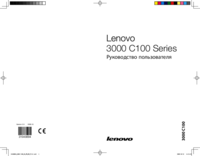
 (60 pagine)
(60 pagine)
 (7 pagine)
(7 pagine)

 (29 pagine)
(29 pagine)







Commenti su questo manuale